1.Installation
Installation in linux was pretty easy, you just need to download bin file and run it from command line: ./ManageEngine_ApplicationsManager_8_linux.bin -console
I've accepted all default options( port, free edition, install location erc.)
2.Start: sh startApplicationsManager.sh
Starting Applications Manager "Primary" Server Modules, please wait ...
Process : AMScriptProcess [ Started ]
Process : AMExtProdIntegrationProcess [ Started ]
Process : AuthMgr [ Started ]
Process : AMDataCleanupProcess [ Started ]
Process : NmsPolicyMgr [ Started ]
Process : DBUserStorageServer [ Started ]
Process : NMSMServer [ Started ]
Process : AMUrlMonitorProcess [ Started ]
Process : NmsAuthManager [ Started ]
Process : WSMProcess [ Started ]
Process : NmsAuthenticationManager [ Started ]
Process : RunRmiRegistry [ Started ]
Process : NmsConfigurationServer [ Started ]
Process : RunJSPModule [ Started ]
Process : StandaloneApplnProcess [ Started ]
Process : ApplnStandaloneBE [ Started ]
Process : AMDistributionProcess [ Started ]
Process : AMCAMProcess [ Started ]
Process : NMSSAServer [ Started ]
Process : AMServerStartUp [ Started ]
Process : AMFaultProcess [ Started ]
Process : AMEventProcess [ Started ]
Process : AMServerFramework [ Started ]
Process : MapServerBE [ Started ]
Process : Collector [ Started ]
Process : DBServer [ Started ]
Process : AMDataArchiverProcess [ Started ]
Process : MonitorsAdder [ Started ]
Process : AlertFE [ Started ]
Process : NmsMainFE [ Started ]
Process : EventFE [ Started ]
Verifying connection with web server... verified
Applications Manager started successfully.
Please connect your client to the web server on port: 9090
3.Configuration
To install tomcat monitors first of all you need to install a manager applicaition on tomcat:
A default Tomcat installation includes the manager. To add an instance of the
Manager web application Context to a new host install themanager.xml context configuration file in the$CATALINA_HOME/conf/[enginename]/[hostname] folder. Here is an
example:
<Context path="/manager" debug="0" privileged="true"<br /> docBase="/usr/local/kinetic/tomcat5/server/webapps/manager"><br /></Context><br />Restart tomcat, you should be able to load page : http://hostname8080/manager/status
To add a new monitor to tomcat, the only thing you need to remember is that user should have role manager in tomcat(tomcat-users.xml).
4.Monitoring: adding of a new monitors is straight forward, you just need to configure type of environment(dtabase, application server etc.), IP address and username/password.
mySQL database server was used for tests, mysql dashboard has a different graphs like queries statistics, open connections, memory used by databases. Interesting is that you could configure a different monitoring events to see a system notifications about certain pre-configured events. To monitor host ( mySQL installed on ) an SSH connection should pre-configured.
A few screenshots from mySQL monitoring dashboard:
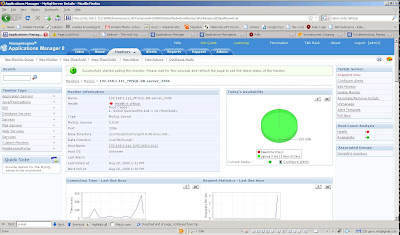


Conclusion: Very impressive tool, has a lots options. As disadvantages worth to mention that a free edition is limited to a five monitors, e-mail support is limited to exchange server( gmail,yahoo,hotmail can't be used).



No comments:
Post a Comment