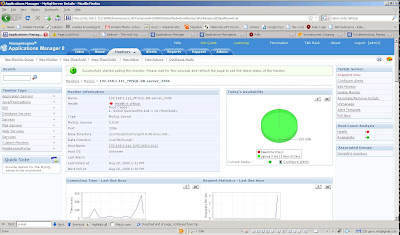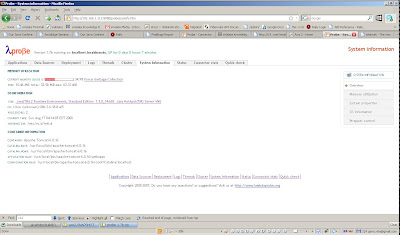Profiling of Java using TPTP 4.5
The Eclipse Test & Performance Tools Platform (TPTP) Profiling tool can be used to profile local Java(TM) applications or complex applications running on multiple hosts and different platforms.
The tool is tightly integrated with Eclipse, allowing profiling of applications running from within Eclipse.This article demonstrates how to use the TPTP Profiling tool to profile a Java application for identifying execution related hot spots. It shows how to start the profiling session, use the various TPTP views to analyze the data, identify methods with high execution time then jump to the source code to fix the performance problem.This article was written using the TPTP 4.5 based on Eclipse 3.4
Starting the application in profiling mode
The first step is to run the product catalog application in profiling mode. Profile the application by using the Profile As > Java Application if you're using tests are declared in main function, or Profile As > Junit test
Setting the profile configuration
The Profile As > Profile Configuration... action will open the launch configuration wizard as displayed below.You should choose profiling method to use, also each method has additional options( click on Edit Options button).For instance editing options of Java profiling allows to define a different filtering on java classes.



Identify performance hot spots using the Execution Statistics view
Use the Execution Statistics view to identify performance hot spots.You could view statistics on level package, class or functions.

Worth to mention that TPTP has Remote Agent to profile an applications are located and running on remote servers, more about this here: